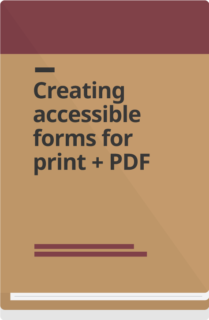A new step-by-step technical guide to building accessible forms in InDesign
Designing an accessible PDF form requires planning, technical skill, and a solid understanding of accessibility. Many of the elements that make a form usable with assistive technology are hidden “under the hood.”
Features like tooltips (the description of the form element that a screen reader announces) and reading order (the sequence in which content is read by assistive technology) are not apparent to sighted users, but they’re essential for accessibility.
Building these forms also requires the right tools, such as Adobe InDesign and Acrobat, and clear technical guidance. While there’s plenty of information available on using InDesign and on accessibility in general, there’s little that brings the two together in a resource for making accessible PDF forms in a way that’s easy to follow.
We created this new toolkit to fill that gap.
Creating accessible forms for print and PDF
This toolkit brings together 5 resources to help you build accessible PDF forms.
Why accessible forms are difficult to get right
Creating a form in InDesign is a challenge, especially if design isn’t your primary job. The program is complex, and learning how to design accessible forms requires a separate skillset: combining InDesign know-how with accessibility standards.
At CCD, we use InDesign because it’s the best design tool that allows you to build the proper tagging and structure for accessibility directly into the source file. Other tools can produce visually polished forms, but they’re not designed to let you embed the semantic structure, like correctly tagged form fields, reading order, or headings, that assistive technology depends on.
This is why many people design forms to look good in Word or InDesign, then try to “add” the accessibility later in Acrobat. Retrofitting accessibility after the fact creates several problems:
- It’s time-consuming: you have to fix or remediate every element one by one
- It’s not a good workflow: If you need to edit the form in the source program, you have to redo all of the remediation again in Acrobat
- It’s easy to miss things: manual remediation makes it more likely that errors or gaps will slip through
While there are plenty of courses on learning InDesign, there are very few clear, reliable instructions for making accessible PDF forms. Because so much of accessibility lives behind the scenes, people often miss the necessary steps.
A common challenge we’ve seen is that most guidance either focuses on what a final PDF form should look like or how to make PDFs accessible in general. But none of the guidance teaches you how to make accessible pdf forms in a way that doesn’t involve a lot of remediation.
Closing the gap with step-by-step guidance
To design good accessible PDF forms, you need to think about accessibility from the very beginning of the process. This new toolkit shows you how to do that with step-by-step instructions for making forms accessible in InDesign and Acrobat. It is a start-to-finish resource that helps you produce PDF forms that are both visually clear and functionally accessible, while keeping the process straightforward.
The guide covers:
- Form fields: Create the visual and accessible components of form fields so voters know where to enter information and assistive technology (AT) can read them.
- Checkboxes and radio buttons: Write tooltips and button values so the experience is clear, intuitive, and works with screen readers.
- Signatures and hyperlinks: Make signature areas usable, including when e-signatures are not allowed, and write link text that is meaningful for AT users.
- Reading order: Control the sequence AT follows using the Articles panel in InDesign and tags in Acrobat.
- Final steps and checks: Export the PDF correctly, run an accessibility check, and test the form yourself to confirm everything works.
InDesign: Where to start with setting up accessible forms
Our goal is to make creating accessible forms in InDesign as straightforward as possible. If you’re new to InDesign, we recommend starting with the basics through resources like YouTube, Coursera, or LinkedIn Learning. Public libraries often provide free courses.
View our list of specific course recommendations.
We’ve seen offices try to build forms in Word or retrofit accessibility in Acrobat, but both approaches are limited and can’t support the kinds of structural changes forms often need.
Election forms, in particular, must:
- Adapt as laws and requirements change
- Stay editable and dynamic over time
This level of flexibility isn’t possible in Acrobat or Word alone. While there’s an up-front learning curve with InDesign, starting with the right tools and templates builds accessibility in from the start, making forms far more adaptable and easier to maintain over time.
What you need to get started
To use this toolkit, you’ll need:
- InDesign: to design the form layout
- A basic understanding of InDesign: which you can build through resources like public libraries, YouTube, Coursera, or LinkedIn Learning
- Acrobat: to check and fine-tune accessibility behind the scenes. Even if a form is designed correctly in InDesign, it must be reviewed in Acrobat to make sure the reading order, tags, and form field properties are set up properly for assistive technology. Acrobat also allows you to run accessibility checks and “test drive” the form.
With this updated toolkit, we’re closing the gap of knowledge required to easily make accessible forms for elections.