Voter guides: Tips for working in Acrobat
One big tip about working in Acrobat is that there is no Undo. Save the file after each step until you are sure of the procedure.
On this page:
- How to edit text in Acrobat
- How to add a footer in Acrobat
How to edit text in Acrobat
In general, it’s better to edit the content in Word so that your source files are right, but there are a few details that vary by ballot type, so will be easier to edit in Acrobat. This might include
- Text to identify the ballot type on the cover
- Page numbers in the Table of Contents. (Remember that page 1 is the first page after the front cover and inside front, so it won’t match the Acrobat page numbering. Use the ballot type layout calculator tool as a double-check.)
Edit any text with Tools > Content to Edit Document Text.
- Be careful as you edit so that you don’t change the spacing or layout.
- Save. Save. Save. Remember, there is no Undo.
How to add a footer in Acrobat
The advantage of adding footers in Acrobat after the whole voter guide is assembled is that you can add page numbers that run sequentially through each of the variations.
This is all done in Tools > Pages > Header and Footer > Add Header and Footer. Once you have added a footer, you can update or remove it.
You will do this twice, once for the even numbered pages, and once for the odd numbered pages, rearranging the page numbers so they will be on the outside of the pages, for example:
Odd pages:
BT17 | Name County | November 8, 2016 General Election | 1
Even pages:
2 | Name County | November 8, 2016 General Election | BT17
In the Add Header and Footer form:
- Set the font to match the font you use for the guide, in bold.
- Set the font size to 9.5 points.
- Check the left and right margins and set them so that the page number is just outside of the main text column. A setting of 0.5″ is a good starting point.
- Enter the text of the footer. For odd numbered pages, use the Right Footer Text area, and for even numbered pages, the Left Footer Text area.
- Use Insert Page Number to insert the placeholder. It will look like:<<1>>
- Use the Page Range Options to set the footer to just the inside pages (from Acrobat page 3 to the third page from the last)
- Use the same Page Range Options to set the footer for Even (or Odd) pages only
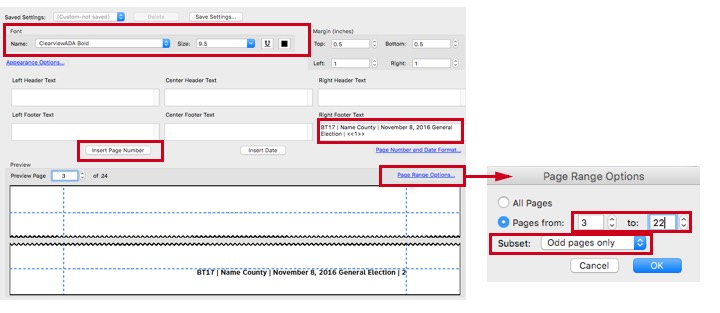
The Add Header and Footer dialog also lets you save your settings saving steps as you do assemble different ballot types. Notice the page range set for a 24 page PDF file that includes the covers.

